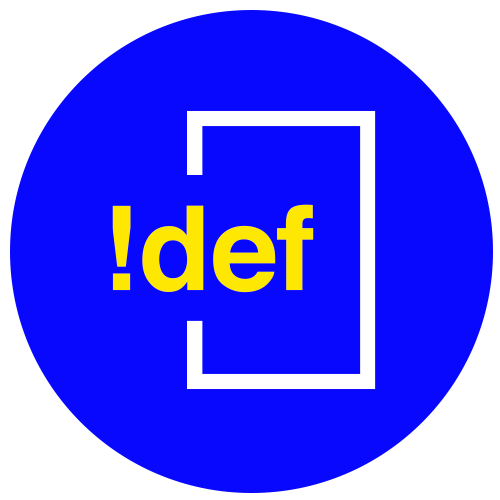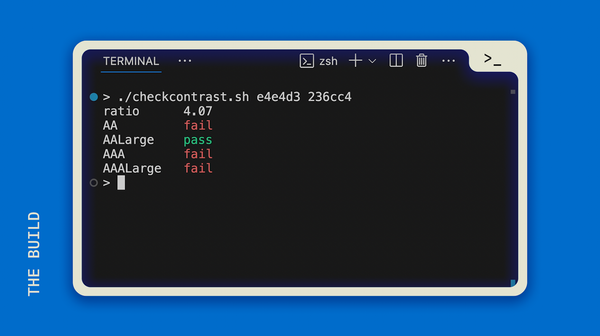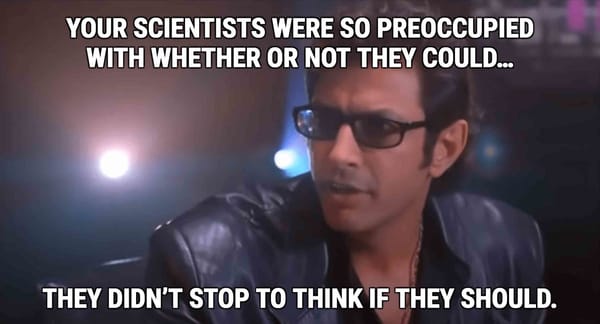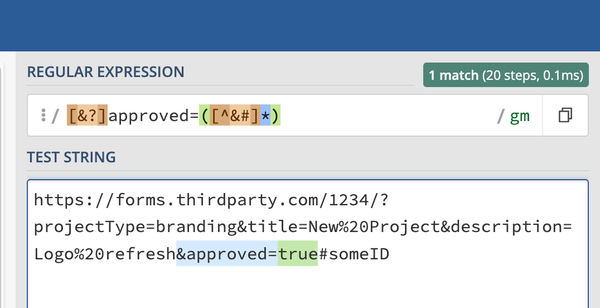How to Share Your Screen: iMac to Samsung TV without Extra Apps
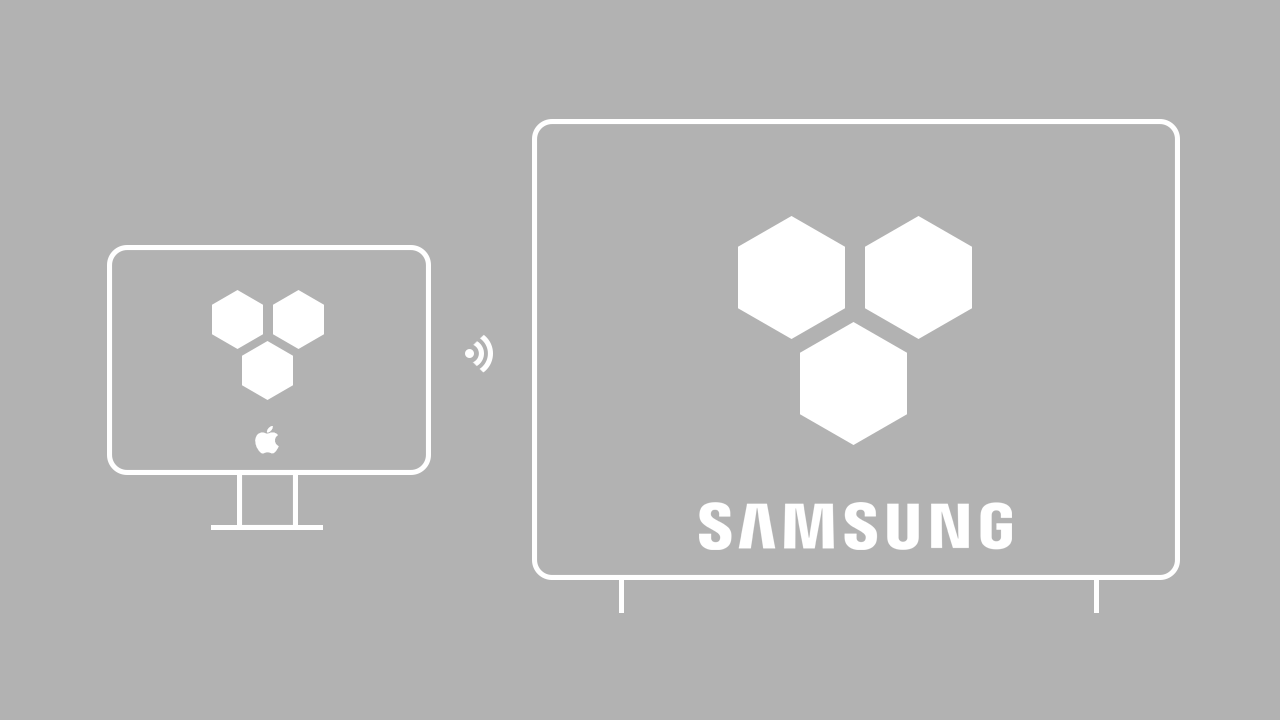
*You may need to make sure you're on the same wifi network as your TV if you have multiple available.
- Open up your System Preferences on your iMac
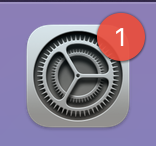
2. Choose "Displays"
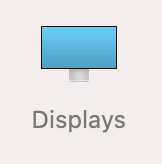
3. From the "AirPlay Display" selector, choose the Samsung TV from the list:
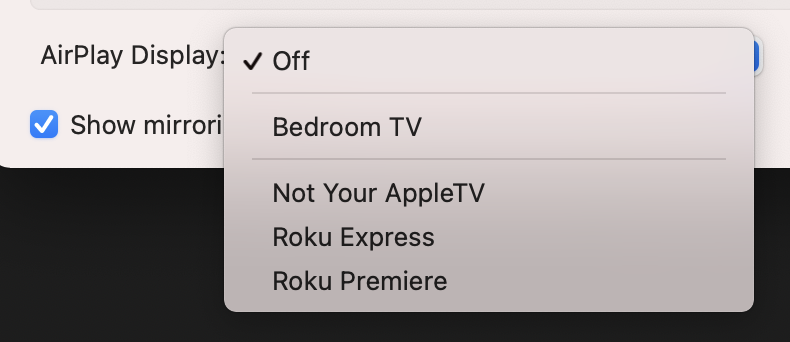
4. A window will appear asking for a code, which you'll find displayed on your TV.
Once the code is entered, you should be able to see your screen on the TV.