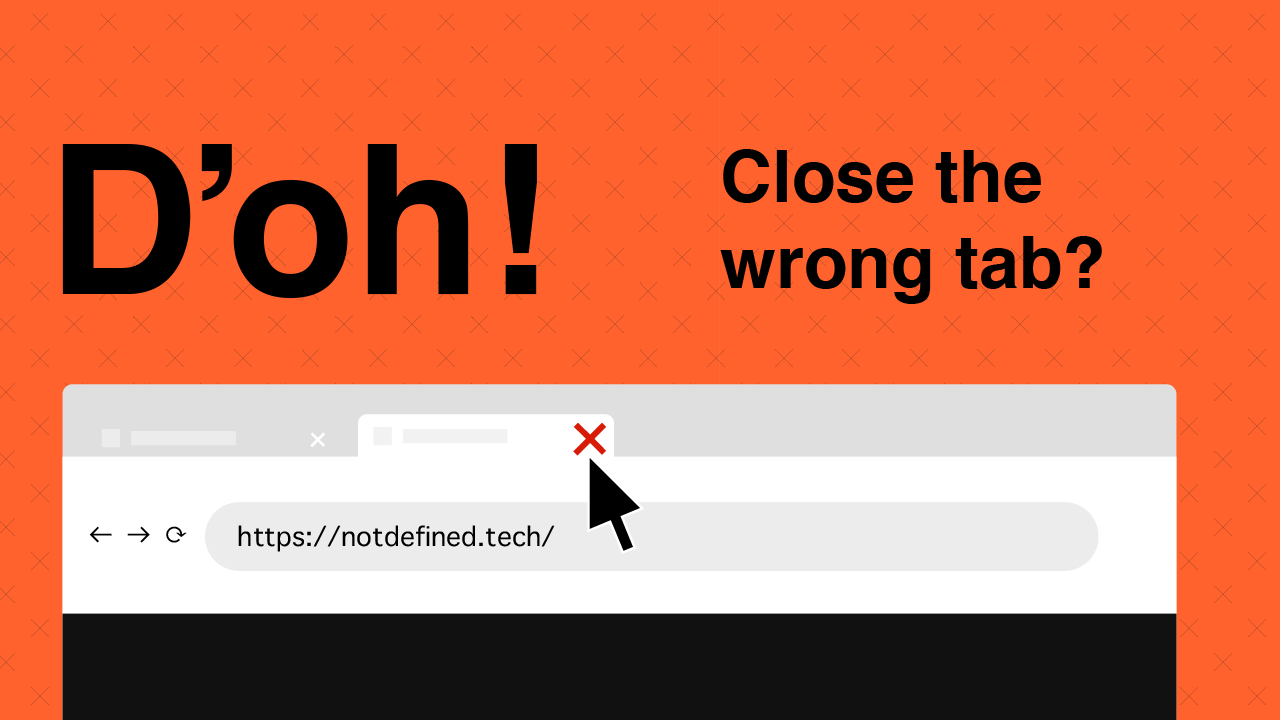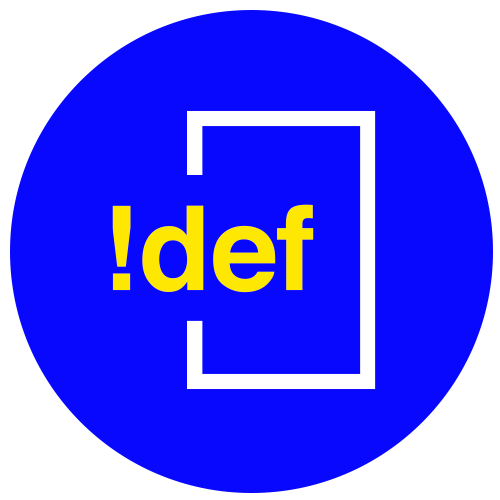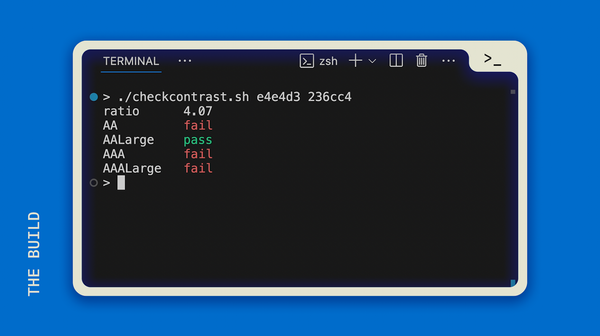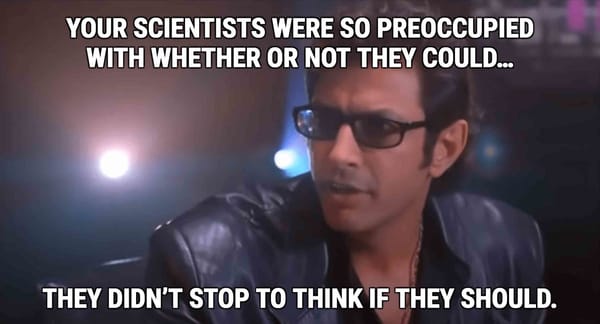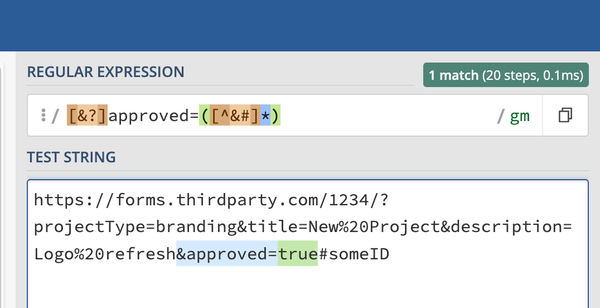The quest for productivity drives me to collect ideas, systems, shortcuts and technology. These don’t all apply universally to the diverse array of jobs out there, but I do think that most of them can provide you some value. It’s up to you to figure out how the techniques or tools can assist you, but honestly, that’s the fun part.
Let’s start off with some basic and important shortcuts to using the computer in an efficient manner. We’ll go from most basic to more advanced keyboard skills, so be prepared to skip the first few if you consider yourself computer-literate.
Somewhat universal navigation
Move to interactable buttons, links, text-boxes, etc.
TAB
Move in (often small) increments and in a direction
ARROW KEYS (Up, down, left, right)
Navigating Apps
Switch between open apps
| OS |
Key Combo |
| Windows |
Alt + tab |
| Mac |
CMD + tab |
Spread open windows on the screen
| OS |
Key Combo |
| Windows |
Windows logo key + Tab |
| Mac |
Control + Up Arrow |
Spread open windows from a single application on the screen (Mac only)
Control + Down Arrow
Switch between desktops
| OS |
Key Combo |
| Windows |
Windows logo key + Tab, then hit Tab one more time and use the arrow keys to select which Desktop |
| Mac |
Control + left/right arrow |
Working with Text
Copy
| OS |
Key Combo |
| Windows |
CTRL + C |
| Mac |
CMD + C |
Paste
| OS |
Key Combo |
| Windows |
CTRL + V |
| Mac |
CMD + V |
| OS |
Key Combo |
| Windows |
CTRL + SHIFT + V |
| Mac |
CMD + SHIFT + V |
Internet / Browser
Open a new tab in browser
| OS |
Key Combo |
| Windows |
CTRL + T |
| Mac |
CMD + T |
Close window or tab
| OS |
Key Combo |
| Windows |
CTRL + W |
| Mac |
CMD + W |
Save yourself when you accidentally close the wrong tab in your browser
| OS |
Key Combo |
| Windows |
CTRL + SHIFT + T |
| Mac |
CMD + SHIFT + T |
Find what you're looking for...then jump to it
| OS |
Key Combo |
| Windows |
CTRL + F |
| Mac |
CMD + F |
Type in what you're looking for (word on a page, for example), use ENTER to cycle through instances of the search. When you get to the word you were looking for, hit ESC to jump to it. Super useful if you need to get to a link buried in a long list. Works on Chrome, Firefox, and Safari.
Focus to the URL bar (Secret bonus for Windows users: this shortcut also works in Windows Explorer)
| OS |
Key Combo |
| Windows |
CTRL + L |
| Mac |
CMD + L |
Why is this important? It can speed up the process if you are frequently grabbing URLs and copying them into your browser. Here’s an example you may experience at work:
You are given a few pages to review, so you copy the first URL to your clipboard. You use Alt/CMD + tab to switch to your browser and then hit CTRL + L, and CTRL + V, ENTER in rapid succession and you've opened the first page without touching the mouse.
More to come...
Call me crazy, but reducing clicks actually saves you a ton of time in the long run. You also eliminate the large motion of moving your arm to the mouse and any inconsistencies with aiming the mouse once you’re controlling it.
There are lots of other keyboard navigation techniques and shortcuts. I'm hoping to explore them all, so stick around for more articles!
💡
Looking for ways to save time on web tracking?
Try Fathom, the privacy-first, straightforward web analytics platform.