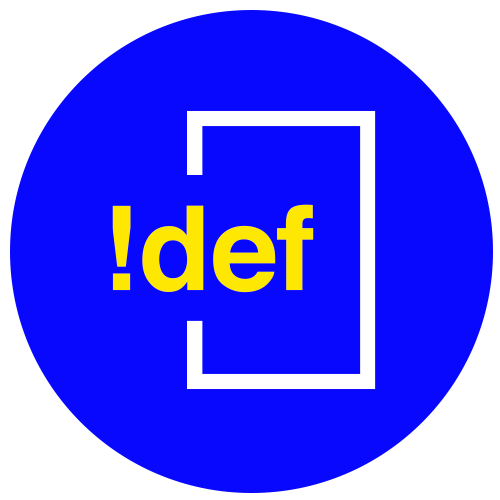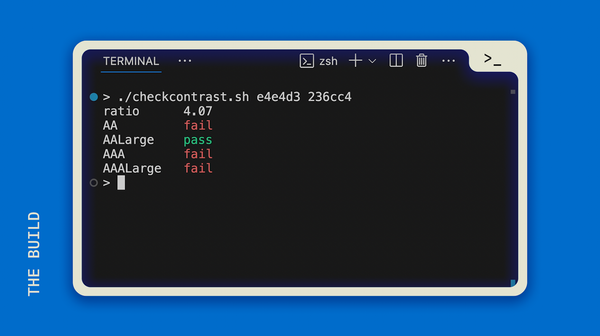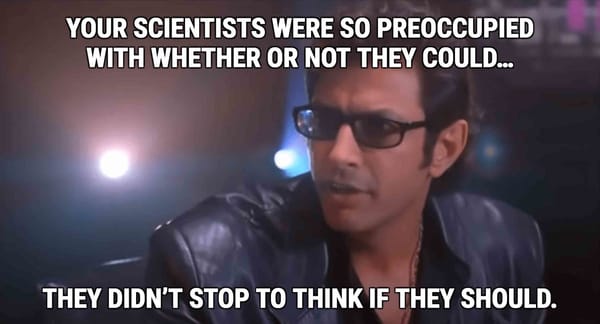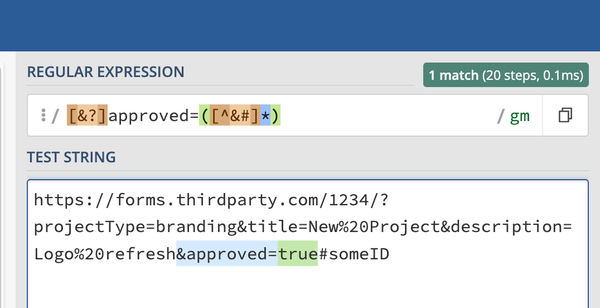Too Many VS Code Projects Need to be Open at Work?
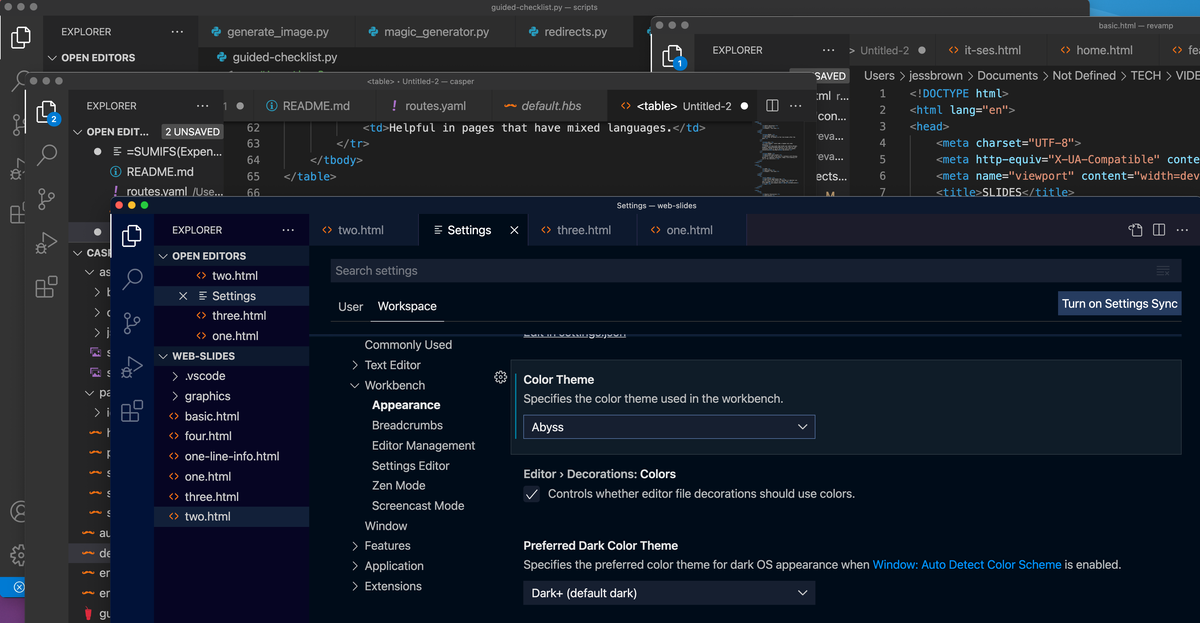
The company I work for has several products and each has its own site. Although they don't need much work very often, there are plenty of times when I will be working on two or three of them in a day.
As these sites have all come under my responsibility now, it's been tough to tell them apart while I'm working. The git repos have similar naming conventions, but luckily I can't accidentally push changes from Site A to Site C...unless I started working in Site C's project when I thought I was working on Site A.
How can we make these projects a little more distinct and prevent any mistakes due to rushing?
Workspace Settings
As I was puzzling through this today, I discovered that you can change the theme of your VS Code Workspace, without changing it in every VS Code window.
I actually really like the colors that come with the default editor settings, so I want to keep that theme on the workspace I use the most throughout the day.
Then, I can customize the colors for other projects to something distinguishable (I tried to match the theme with the brand colors, for example).
How to Set Your Custom Workspace Theme
The first thing to do is to open VS Code with a workspace (that means you've basically opened some directory on your machine with VS Code, rather than opening VS Code that's totally empty and not associated with a directory). If you haven't opened your workspace, the Workspace Settings won't show on the menu.
On Windows/Linux, click:
File > Preferences > SettingsOn macOS, click:
Code > Preferences > SettingsThen choose the "Workspace Settings" tab towards the top of the window.

From the side nav, choose:
Workbench > Appearance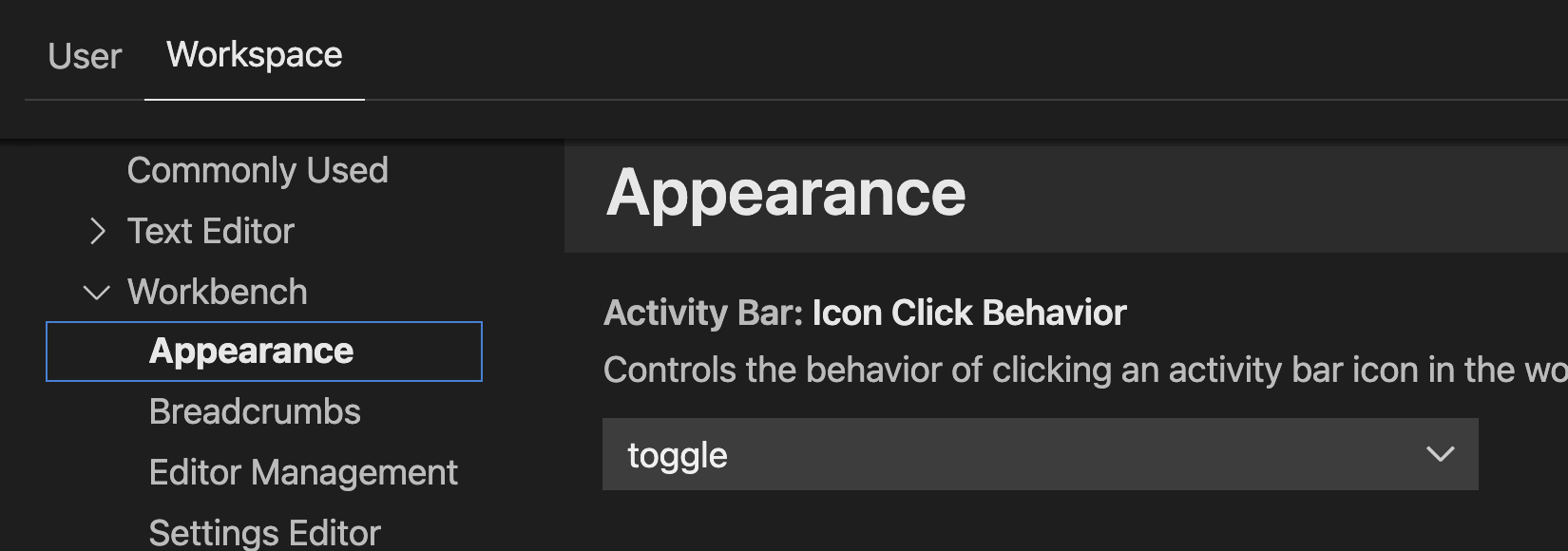
Scroll down to the "Color Theme" section and choose your theme!

Color can be a strong differentiator, but make sure it has enough contrast for your vision needs and for signaling when you're working on Project 1 instead of Project 4,003. Hopefully this tip helps prevent mix-up mistakes. Let me know if it helped you!